In this age of computers there is no such activity that cannot be achieved without
computers. computers has become an indispensable ad multipurpose tool. It has
become the need of people just like telephone , television ,mobile phone, or
electronic device.
CONCEPT OF COMPUTERS SYSTEM
A computer is an electronic device or machine. that takes in data & instruction
(input) , works with the data (processing) & brings out information (output).
To know about the working of computer , first need to understand various term such as Data, Processing & Information .first of all ,lets start with three basis terms:-
1. Data :Data is the collection of raw facts and figures without any sequence .When the data is collected as facts and figures, there is no meaning to it ,at that time .
For example :- name of people , names of employees, etc.
2. PROCESSING :Processing is the set of instruction given by the users to the related data that was collected earlier to output meaningful information. The computers does the required processing by making the necessary calculation , comparisons and decisions.
3. INSTRUCTIONS :Instruction are the directives or commands given to the computer according to which it operates the data.
4. INFORMATION:Information is a processed data. It means what we get after processing data (meaningful data) .Data are aggregated and summarized in various meaningful ways to form information.
NOTE:- You should understand that what goes in computers is Data and what comes out of them is Information . This process of turning data into information is also known as Information Processing Cycle.
A COMPUTER IS MADE UP OF THREE MAIN
DEVICE:-
1. Input devices which are used to feed data and instruction to the system.
2. Processing device or Central Processing Unit which process the data according to the instructions.
3. Output
devices which gives out the result of processing to the user.
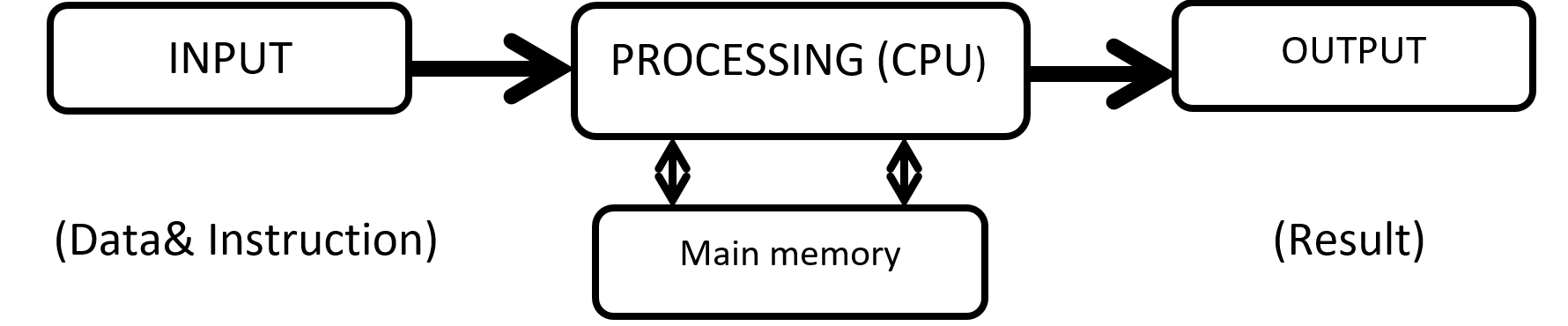
INPUT DEVICE:-
The computer parts or device which are used to give data and instruction into the computer system are called input devices.
Some Input Device are :-
Keyboard , Mouse , Digital Camera , Drawing Tablet , Microphone , Scanner , Joystick , Touch Screen , Barcode Scanner , Magnetic Ink Character Recognition System (MICR) , Magnetic Strips , Smart Card , Optical Mark Reading (OMR) , Light Pen .
OUTPUT DEVICE:-
Output device are device that we used to get information out of a computer.
Some Output Device are :-Monitor , Printer , Dot Matrix Printer , Inkjet Printer , Laser Printer , Speaker , Plotter , Headphone .
CHARACTERSTICS OF COMPUTER:-
The major characteristics of computers are the following:
1. Speed: A Powerful computer is capable of executing about 3 million calculations per second.
2. Accuracy: Computers can perform all the calculation and comparisons accurately provided the hardware does not malfunction.
3. Reliability: Computers are immune to tiredness and boredom or fatigue. Thus they are more reliable than human beings.
4. Memory/Storage Capacity: We store the data in these types of devices.
5. Versatility: Computers perform repetitive jobs efficiently. They can solve labour problem or hazardous jobs in hostile environment. They even can work in the areas where human brain can error for instance observing motion of very fast moving articles. Also they can work with different types of data and information like graphic ,audio, visual, characters etc.
6. Automation: Once the instructions are fed into computer it works automatically without any human Diligence: A computer will never fail to perform its task due to distraction or laziness.
7. Flexibility: Computers can be used for entertainment, for business, by people who hold different ideals or who have varied goals. Almost anyone can use a computer, and computers can be used to assist with almost any goal.
GOALS OF COMPUTER:-
1. Problem-solving techniques using the computer.
2. Analysis of complex problems and the synthesis of solutions. 3. Comprehension of modern software engineering principles.
3. A vast breadth and depth of knowledge in the discipline of computer science.
COMPUTER CAPABILITIES:-
Like all machines, a computer needs to be directed and controlled in order to perform a task successfully. Until such time as a program is prepared and stored in the computer's memory, the computer 'knows' absolutely nothing, not even how to accept or reject data. Even the most sophisticated computer, no matter how capable it is, must be told what to do. Until the capabilities and the limitations of a computer are recognized, its usefulness cannot be thoroughly understood.
In the first place, it should be recognized that computers are capable of doing repetitive operations. A computer can perform similar operations thousands of times, without becoming bored, tired, or even careless.
Secondly, computers can process information at extremely rapid rates. For example, modern computers can solve certain classes of arithmetic problems millions of times faster than a skilled mathematician. Speeds for performing decision-making operations are comparable to those for arithmetic operations but input-output operations, however, involve mechanical motion and hence require more time. On a typical computer system, cards are read at an average speed of 1000 cards per minute and as many as 1000 lines can be printed at the same rate.
Thirdly, computers may be programmed to calculate answers to whatever level of accuracy is specified by the programmer. In spite of newspaper headlines such as 'Computer Fails', these machines are very accurate and reliable especially when the number of operations they can perform every second is considered. Because they are man-made machines, they sometimes malfunction or break down and have to be repaired. However, in most instances when the computer fails, it is due to human error and is not the fault of the computer at all.
In the fourth place, general-purpose computers can be programmed to solve various types of problems because of their flexibility. One of the most important reasons why computers are so widely use today is that almost every big problem can be solved by solving a number of little problems-one after another.
Finally, a computer, unlike a human being, has no intuition. A person may suddenly find the answer to a problem without working out too many of the details, but a computer can only proceed as it has been programmed to.
HISTORY OF THE DEVELOPMENT OF COMPUTERS:-

In beginning, there were no computers. To add or subtract, man used his fingers and toes. Abacus is known to be the first mechanical calculating device. The main purpose of abacus was that additions and subtraction could be performed quickly. Abacus was developed by the Egyptians in the 10th century B.C, but the final structure was given in the 12th century A.D. by the Chinese educationists. Abacus is made up of a frame in which rods are fitted across with rounds beads sliding on the rod.
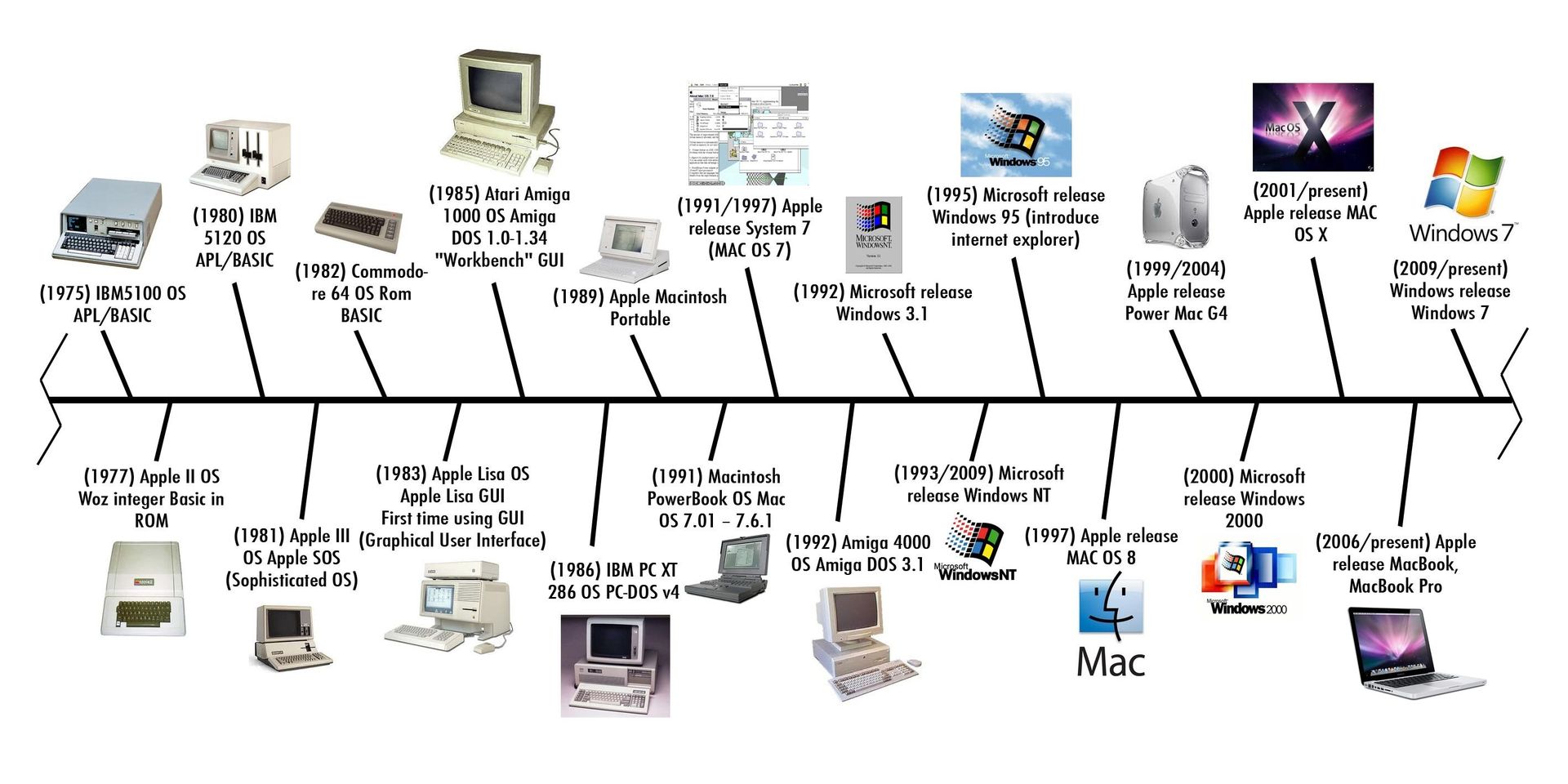
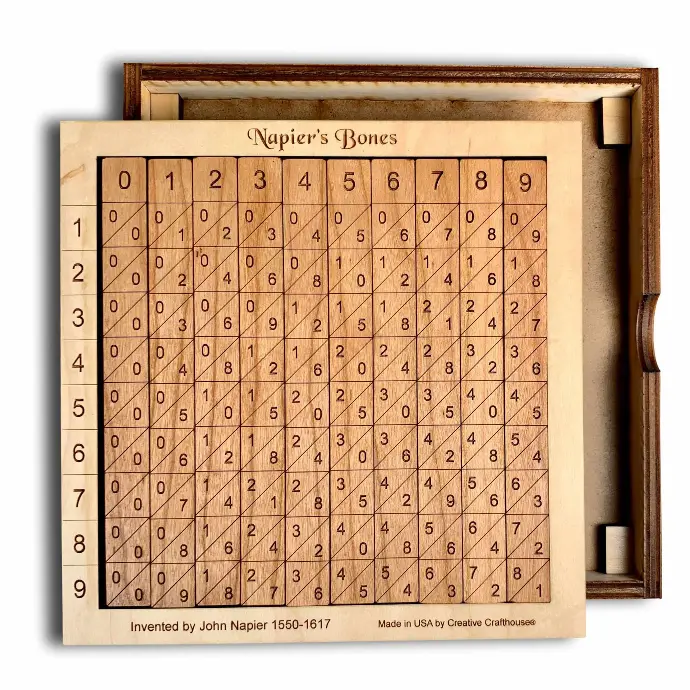

NAPIER BONES
Born: 1550 in Merchiston Tower in Edinburgh, Scotland
Napier's Bones in an Abacus invented by John Napier Napier's used the
bone rods for counting purpose where numbers were printed on them. With the
help of these rods, one could do addition, subtraction, multiplication and
division speedly.
NAPIER'S CALCULATOR
Napier's bones is a manually-operated calculating device created by John Napier of Merchiston, Scotland for the calculation of products and quotients of numbers. The method was based on lattice multiplication, and also called rabdology, a word invented by Napier. Napier published his version in 1617.
BLAISE PASCAL
| 19 June 1623 Clermont-Ferrand, Auvergne, France In the year 1642, Blaise Pascal a French scientist invented an adding machine called Pascal's calculator, which represents the position of digit with the help of gears in it. Though these machines were early forerunners to computer engineering, the calculator failed to be a great commercial success. |
PASCAL'S CALCULATOR
Blaise Pascal's 17th-century calculator, the Pascaline, was the first widely used mechanical calculator. While limited to addition and subtraction (multiplication done through repeated addition), it was a marvel.


Geared wheels displayed results, and a clever carry system ensured accuracy. This groundbreaking machine, a testament to human innovation, paved the way for future computers.
LEIBNIZ CALCULATOR
| The stepped reckoner or Leibniz calculator was a mechanical calculator invented by the German mathematician Gottfried Wilhelm Leibniz around 16 and completed in 1694. The name comes from the translation of the German term for its operating mechanism, Staffelwalze, meaning "stepped drum". |

GOTTFRIED WILHELM LEIBNIZ
Gottfried Wilhelm Leibniz was a German polymath active as a mathematician, philosopher, scientist and diplomat who invented calculus in addition to many other branches of mathematics and statistics.

Leibniz was successfully introduced as a calculator onto the market in the year 1646. It was designed further in 1673 but it took until 1694 to complete. The calculator could perform the basic mathematical operations such as add, subtract, multiply, and divide. Wheels were placed at right angles which could be displaced by a special stepping mechanism.
There are five generations of computer are follows:-
Computers can be generally classified by size and power as follows:-

MICROCOMPUTER
A Microcomputer is a computer that uses a microprocessor as its central processing
unit. Micro-computers are physically smaller in size as compared to mainframe
and mini-computers. Many microcomputers when equipped with a keyboard and screen
for input and output respectively can be used as personal computers (in the
generic sense).
Microcomputers are easier to use and also inexpensive as the
memory used by them i.e. microprocessors and semi conductors have become cheaper
in the last few years. E.g.: The various micro computers widely available are
IBM pcs, APPLE mac etc. the small types of pcs like the palmtop and handheld
are now becoming available.
MINICOMPUTER
It is a
midsize computer. In the past few years the difference between large minicomputers
and small mainframes has decreased significantly just like the distinction
between small minicomputers and workstations.
A minicomputer can support upto
200 users at the same time. E.g. : The various machines widely available are
vax series 8200 and 8300, Honeywell (xps-100), s series 36 level
20,50,60 galaxy-21, hcl-4, nelco-5000 and others.


MAINFRAME
Mainframe
computers known as the Big Iron; are computers that are used
primarily by corporate and governmental organizations. Modern mainframe design
is generally defined by the following features: High reliability and security Extensive
input-output facilities with the ability to offload to separate engines Strict
backward compatibility with older version of software.
SUPERCOMPUTER
Supercomputers are general-purpose computers that function at the highest operational rate or peak performance for computers. Processing power is the main difference between supercomputers and general-purpose computer systems.

Supercomputer is a term used for one of the fastest computers that exist today. They are deployed for specialized applications that require processing of highly critical data and immense amounts of mathematical calculations.
E.g. :- Weather
forecasting requires a supercomputer. PARAM is a series of supercomputers
designed and assembled by the Centre for Development of Advanced Computing
(C-DAC) in Pune, India. The latest machine in the series is the PARAM Yuva II.
China’s vast Tianhe-2 is the fastest supercomputer in the world.
PERSONAL COMPUTERS
Personal Computers are computers that are designed for an individual user. These computers are small and a relatively cheaper. In price, personal computers can range anywhere from a few hundred pounds to over five thousand pounds. Personal Computers use the microprocessor technology as they enable manufacturers to put an entire CPU onto one chip. They serve myriad purposes and can be put to use by various businesses for word processing, accounting, desktop publishing, and for running spreadsheet and database management applications. People across the globe use internet for playing games, surfing net and other online applications at their homes and personal use.
Types of Personal Computers:-
Personal computers can be classified on the basis of its size. There are two basic types of the traditional designs i.e. the desktop models and tower models. There are several variations on these two basic types also.
Tower model
This model of personal computer refers to a computer in which the power supply, motherboard, and other mass storage devices are stacked on top of each other in a cabinet.
Desktop model
Desktop model means computer that are designed to fit comfortably on top of a desk, with the monitor sitting on top of the computer. Desktop model computers as compared to the tower model are broad and low, whereas tower model computers are narrow and tall.
Notebook computer
Notebook Computer also called Ultrabook. These are extremely popular because they are extremely lightweight and portable. Because of their small size typically less than 6 pounds or lesser than that, they have become so popular. These flat-panel technologies can produce a lightweight and non-bulky display screen. The quality of notebook display screens also differs considerably. Modern notebook computers are very similar to personal computers in terms of computing power.
Laptop computer
Laptop are now a days also called notebook computers. These are small and portable. You can make them sit on your lap and work on them. Subnotebook computer Subnotebook computers are portable computers that are even lighter and smaller than a full-sized notebook computer. They are light weight because they use a small keyboard and screen as compared to a notebook computer.
Fundamentals of Computer
These computers are portable enough to be carried in one hand. They are extremely convenient for use but due to extremely small size of their keyboards and screens they have still not succeeded in to replacing notebook computers.
Palmtop
These computers as the name suggest fit in your palm. Due to extremely small size their use is limited to phone books and calendars.
PDA
PDA have electronic pens rather than keyboards for inputs unlike laptop. They also incorporate handwriting recognition features, and voice recognition technologies i.e. can also react to voice input. PDAs are also called palmtops, hand-held computers and pocket computers.
Smart phones
Smart phones are cellular phones that function both as a phone and a small pen. They may use a pen or may have a small keyboard. They can be connected to the internet wirelessly. Apple, Samsung, Sony are some manufacturers of smartphones.
MICROSOFT PAINT
MICROSOFT PAINT
Microsoft Paint, commonly known as Paint, is a raster graphics editor developed by Microsoft. It has been included as a standard application in every version of the Microsoft Windows operating system since its inception.
Features:
Paint provides a range of basic drawing and painting tools, including:
1. Brushes: Users can select from various brush sizes and styles to create freehand drawings or paint strokes.
2. Pencils: Similar to brushes but with a more defined edge, suitable for drawing precise lines.
3. Shapes: Paint offers a selection of geometric shapes, such as rectangles, ellipses, polygons, and lines, which users can insert into their images.
4. Text: Users can add text to their images using different fonts, font sizes, and font colors.
5. Color Picker: Paint includes a color palette with a variety of pre-defined colors, as well as a color picker tool for selecting custom colors.
User Interface:
The Paint interface is straightforward and consists of:
Menu Bar: Provides access to various commands and options for creating and editing images.
2. Toolbar: Contains icons representing the different drawing and editing tools available in Paint.
3. Canvas Area: The main working area where users can draw, paint, and edit their images.
Image Editing:
· Paint includes basic image editing features that allow users to manipulate their images, including Crop: Users can remove unwanted portions of an image by selecting and deleting them.
2. Resize: Images can be resized to specific dimensions or scaled proportionally.
3. Rotate and Flip: Users can rotate images clockwise or counterclockwise and flip them horizontally or vertically.
4. Adjustments: Paint provides basic adjustments for brightness, contrast, and saturation.
5. Cut, Copy, and Paste: Users can cut, copy, and paste selected portions of an image within the same image or into another application.
Selection Tools:
· Rectangular Selection: Allows users to select a rectangular portion of an image by dragging the mouse cursor.
· Free-form Selection: Enables users to select a custom-shaped portion of an image by drawing around it with the mouse cursor.
· Select All: Selects the entire image.
· Invert Selection: Inverts the current selection, deselecting the previously selected area and selecting the rest of the image.
· Copy, Cut, Paste: These commands allow users to copy, cut, and paste selected portions of an image within the same image or into another application.
6. Image Editing Functions:
· Crop: Users can remove unwanted portions of an image by selecting the desired area and cropping it to the desired size.
· Resize: Images can be resized to specific dimensions or scaled proportionally to reduce or enlarge them.
· Rotate and Flip: Users can rotate images clockwise or counterclockwise and flip them horizontally or vertically to change their orientation.
· Adjustments: Paint provides basic adjustments for brightness, contrast, and saturation, allowing users to enhance the appearance of their images.
· Eraser: The eraser tool allows users to erase parts of an image or undo previous drawing or painting actions.
7. Accessibility:
· One of the primary strengths of Paint is its accessibility and ease of use. It is designed to beintuitive, making it suitable for users of all skill levels, including beginners and casual users.
· Paint's simple interface and straightforward tools make it a popular choice for quick edits, simple drawings, and creative projects among Windows us
Usage:
· Paint is commonly used for a variety of purposes, including: . Creating simple graphics and illustrations
2. Editing and annotating screenshots
3. Resizing and cropping images
4. Adding text captions to images
5. Drawing diagrams and charts
While Paint may not be suitable for more complex graphics editing tasks, it remains a versatile tool for basic image editing and drawing on Windows computers.
TYPING
- English Typing:
English typing refers to the process of inputting text in the English language using a keyboard. It is the most common method of text input on computers and electronic devices worldwide.
2. Keyboard Layouts:
There are several keyboard layouts used for English typing, with QWERTY being the most prevalent. QWERTY keyboards are named after the first six letters in the top row of keys. Other layouts, such as AZERTY and QWERTZ, are used in different regions.
3. Key Arrangement:
A standard English keyboard typically consists of alphanumeric keys, punctuation keys, function keys, navigation keys, and modifier keys. Alphanumeric keys include letters (A-Z) and numbers (0-9), arranged in a QWERTY layout.
4. Special Keys:
Function keys (F1-F12) are located at the top row and serve various functions depending on the software being used. Navigation keys include arrow keys for moving the cursor, as well as Home, End, Page Up, and Page Down keys for navigating documents.
Modifier keys include Shift, Ctrl (Control), Alt (Alternate), and the Windows key (on Windows keyboards). These keys modify the function of other keys when pressed in combination.
5. Typing Techniques:
Touch Typing: Typing without looking at the keyboard, relying on muscle memory to find keys.
This technique allows for faster and more efficient typing.
Hunt-and-Peck Typing: Typing by visually locating each key before pressing it. While slower than touch typing, it is still a common method for many users.
6. Keyboard Layouts:
QWERTY Layout: The most common keyboard layout, designed to prevent mechanical typewriter keys from jamming by placing commonly used letter pairs apart from each other.
Dvorak Simplified Keyboard: An alternative keyboard layout designed for improved typing speed and efficiency by placing the most commonly used keys in the home row.
Colemak and Workman: Other alternative layouts designed to address some of the perceived limitations of the QWERTY layout.
7. Keyboard Shortcuts:
Keyboard shortcuts are key combinations that perform specific functions, such as Ctrl+C for copying and Ctrl+V for pasting. These shortcuts can greatly improve productivity by reducing the need for mouse navigation.
8. Keyboard Technology:
Key Switches: Modern keyboards use various types of key switches, including membrane, scissor, and mechanical switches. Mechanical switches are favored by many users for their tactile feedback and durability.
Wireless Keyboards: Some keyboards connect to computers wirelessly via Bluetooth or RF (radio frequency) technology, offering greater flexibility and mobility.
9. Keyboard Accessories:
Keyboard Accessories: Some keyboards come with additional features such as backlighting, programmable keys, and wrist rests to enhance comfort and usability.
10. Keyboard Ergonomics:
Keyboard Ergonomics: Ergonomic keyboards are designed to reduce strain and discomfort during typing by promoting a more natural hand position. Features may include split designs, adjustable angles, and cushioned wrist rests.
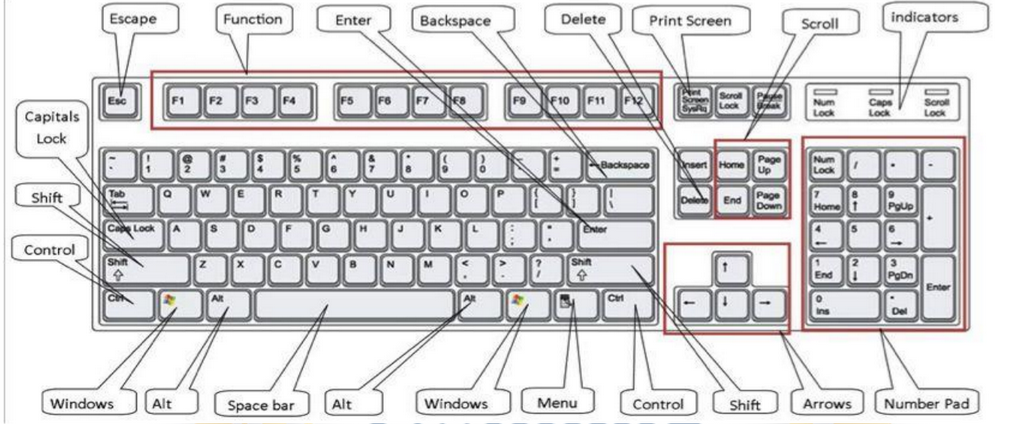
MICROSOFT WORD
Microsoft Word is a widely used word processing software developed by Microsoft. It offers a range of tools and functions to create, edit, format, and share documents. Let's explore its various tools and functions in detail:
1. User Interface:
Ribbon: The Ribbon is the main toolbar at the top of the Word window, organized into tabs such as Home, Insert, Page Layout, References, Mailings, Review, and View. Each tab contains groups of related commands and tools.
Document Area: The Document Area is the main working area where users can create and edit documents. It displays the content of the document in a WYSIWYG (What You See Is What You Get) format.
Navigation Pane: The Navigation Pane allows users to navigate through the document by displaying headings, pages, or search results.
2. Text Formatting Tools:
Font: Users can change the font type, size, color, and style (bold, italic, underline) of text.
Paragraph: Tools for adjusting paragraph alignment (left, center, right, justify), indentation, line spacing, and bullet or numbering lists.
Styles: Word provides predefined styles for formatting text consistently throughout the
document, including headings, titles, and body text.
3. Inserting and Editing Tools:
Insert: Allows users to insert various elements into the document, such as tables, pictures, shapes, charts, hyperlinks, headers, footers, page numbers, and symbols.
Editing: Tools for basic text editing operations such as cut, copy, paste, find, replace, undo, and redo. Word also offers Track Changes and Comments features for collaborative editing and review.
4. Page Layout Tools:
Page Setup: Tools for adjusting page margins, orientation (portrait or landscape), size, and paper layout.
Themes: Allows users to apply predefined document themes that include coordinated fonts, colors, and effects.
Page Background: Options for setting background color, watermark, and page borders.
5. Review Tools:
Spelling & Grammar: Word includes a built-in spell checker and grammar checker to identify and correct spelling and grammatical errors in the document.
Thesaurus: Provides synonyms and antonyms for selected words to improve writing.
Track Changes: Allows multiple users to make edits to the document while tracking changes, comments, and revisions.
6. References Tools:
Table of Contents: Word can automatically generate a table of contents based on headings and styles used in the document.
Footnotes & Endnotes: Tools for adding footnotes and endnotes to provide additional
information or citations.
Citations & Bibliography: Allows users to insert citations and create a bibliography using various citation styles.
7. Mailings Tools:
Mail Merge: Word's Mail Merge feature enables users to create personalized documents (such as letters or envelopes) by merging data from a spreadsheet or database with a template document.
8. View Tools:
Document Views: Allows users to switch between different document views, including Print Layout, Full Screen Reading, Web Layout, Outline, and Draft views.
Zoom: Tools for adjusting the document zoom level to view the content at different
magnifications.
9. Accessibility and Collaboration Tools:
Accessibility Checker: Word includes an Accessibility Checker to help users identify and fix accessibility issues in their documents, ensuring they are usable by people with disabilities.
Sharing and Collaboration: Word integrates with Microsoft OneDrive and SharePoint for cloud- based storage and real-time collaboration on documents.
10. Save and Export Tools:
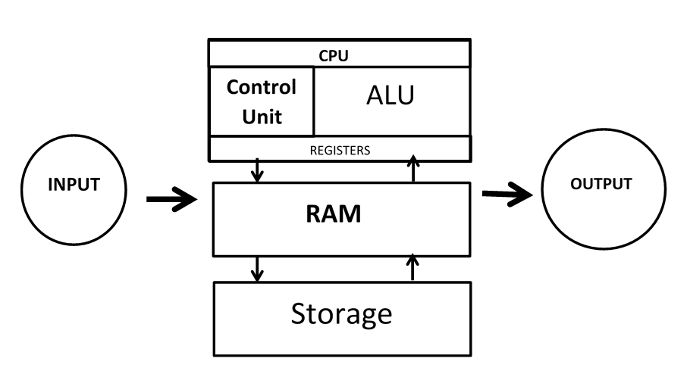






Fundamental of Computer